7 tricks to increase the speed of Chrome you should use right now
by Miles Warren
March 09,2022
You’ve probably spent years using Chrome , however there are probably many secrets still yet to discover. How do you fancy becoming a wizard at Chrome and navigate at the speed of light?
We’re very happy to share with you 7 shortcuts for Chrome that promise to speed up your browsing experience. Once you’ve learned them, we’re sure you’ll find it impossible to go back to the usual scrolling and clicking you’ve grown used to over the years.
These tricks have been brought to you from an article produced by CNET .
1. Go to the top of the page in seconds
Got to the bottom of the page you’re reading and want to return to the top? Chrome allows to ascend to the heavens much faster than scrolling with your mouse. All you have to do is using the “ home ” button on your keyboard.

2. Find out where your downloads are hidden
So, you’ve just downloaded a PDF document , and you don’t know where you need to go to open it. By pressing Ctrl + J , a tab with all of your downloads will appear as if by magic! If you right-click a particular document and click “ Show in folder “, the appropriate folder containing the file will open.
3. There is a faster way to add a webpage to favorites
By now, you’ll realize that it’s relatively easy to add a particular webpage to your favorites (by clicking the star, etc), however simply by clicking Ctrl + D , the small window will open for you to add it to your list!
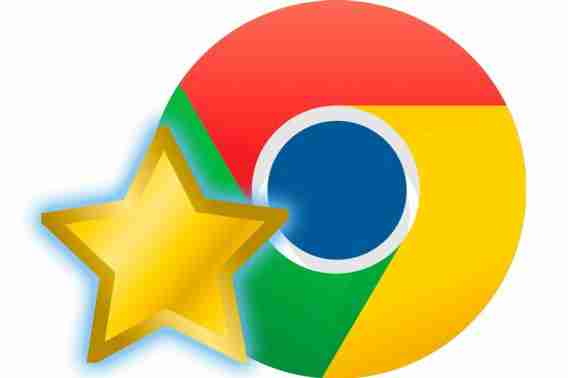
4. Say goodbye to boredom in seconds!
Do you ever get too lazy to reach for the “ X ” to close the window? We know it’s a chore, but luckily there’s an easier way. Press Ctrl + W and the window will magically disappear!
5. The biggest secret between Chrome and the Space bar
The Spacebar can be super useful for navigating on a particularly long page. You can scroll down a page simply by pressing the Space bar . To scroll back up, simply press Shift + Space bar !
6. The search within the search
Ok, you were looking for some specific information on Google, and you’ve found a page that theoretically holds the information you need, but where on the page is it? If there’s too much text for you to focus on the necessary information you need, click Ctrl + F to display the Search bar . Write what it was you were intially looking for, and Chrome will automatically highlight the results on the page!
7. Speed up your browsing in Chrome
This trick more of a platform than a shortcut. Are you the type of person to have 7, 8 or 9 tabs open at any one time? You’ll know that the more tabs you have open, the slower your computer and browsing session will become. A great solution for this is OneTab , an extension for Chrome that gathers all open tabs and puts them into one tab (see what they did there?), therefore reducing the amount of memory consumed by the browser.
Source: CNET
