How to conserve the Apple Watch battery
by Miles Warren
April 01,2022
Excited to get your Apple Watch ? You’ll be able to see if the smartwatch lives up to the hype soon. But like your iPhone, you’ll keep an eye on the battery to make sure it doesn’t die in the middle of the day. I mean, how awesome is the Apple Watch if it only tells the time?
According to Apple’s tests with a “preproduction Apple Watch and software paired with an iPhone using preproduction software” in March 2015, Apple Watch (38mm) will get:
Up to 18 hours of standard use: tested by checking time 90 times, 90 notifications, 45 minutes of app use, and a 30 minute workout
Up to 3 hours of talk time
Up to 6.5 hours of audio playback
Up to 6.5 hours of workouts
Up to 48 hours of time checking: based off five time checks per hour
Up to 72 hours on Power Reserve
All the tests were performed on the 38mm Apple Watch but the 42mm Apple Watch “should” have a longer battery life.
Apple Watch’s Power Reserve mode turns off all iPhone connectivity and only displays the time. It’s a Hail Mary to keep the watch alive until you can charge it again. You can manually activate Power Reserve from Battery Glance (which shows battery percentage) or from the Settings app.
But there other simple ways to improve the battery life of the Apple Watch. Macworld has some good tips about keeping your Apple Watch alive.
Turn brightness down

It’s awesome to show off the screen with the highest brightness, but it comes at a cost. The higher the brightness, the quicker your battery drains. Find a brightness setting that works for you. You can test Apple Watch at the highest brightness and see how long it lasts. Then adjust brightness to a lower setting and compare your results. It’s a general test, but you will notice a difference.
Turn off notifications for apps
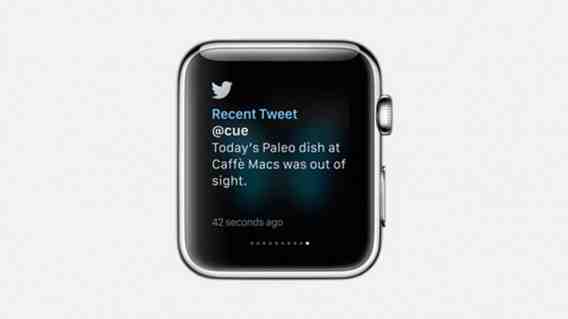
Apps that send notifications to your iPhone will also send it to Apple Watch. Dismissing notifications on your iPhone is easy, but getting a wrist vibration for each notification can get annoying . The vibration from Apple Watch uses the battery along with displaying the notification. Go through your apps list and disable notifications from apps you don’t need . Now your Apple Watch will notify you of your most important notifications.
Don’t take Apple Watch calls
While talking through Apple Watch might seem cool, you will look really weird. Apple Watch is also only rated for three hours of talk time . Three hours may seem like a lot, but transferring call data over Bluetooth to your iPhone requires battery power. Answer calls on your phone instead.
Don’t use it to play music all the time
You can locally store up to 2GB (out of 8GB) of music on Apple Watch. This is more than enough room for workout music, but don’t expect to load all your favorite tracks. Locally stored music is great for exercising if you pair Apple Watch with Bluetooth headphones or earbuds. Both audio playback and workouts (“workout session active and heart rate sensor on”) is rated for 6.5 hours and this is more than enough time to exercise. But combine that with other daily use and you’re draining your battery at a faster rate. Also be aware that some exercise apps require a data connection and you’ll have to bring your phone with you anyway.
Simplify the colors
Apple Watch’s Retina display makes it easy to read the small screen. But pushing a lot of pixels requires power. If you really want to increase battery life , turn on grayscale. This is designed for colorblind people, but the display won’t have to show a ton of colors. You can also reduce motion to limit animations. Less work for the CPU should lead to better battery life.
These are some quick tips to save Apple Watch battery life . There will be Watch OS updates that should address any battery issues with the first generation Apple Watch. Or if you’re really paranoid, there are already third party watch bands with built-in battery packs to extend the life of your Apple Watch.
Related Articles
Is the Apple Watch right for you?
Android Wear vs Apple Watch
Apple Watch: everything you need to know
Follow me on Twitter: @chrislikesrobot
