How to set up voicemail on Android
by Miles Warren
March 18,2022
When you get a new phone, you should set up your voicemail. We know, no one really calls anymore. But if they do, it’s nice to have a personalized greeting. It will also keep you hooked up with your friends and family who are stuck in the pre-internet era. We’re looking at you, Grandma.


5 ways to free up space on your Android device
How to set up voicemail on an Android phone
According to Google, there are a number of ways to set up voicemail on your Android smartphone. We’re going to walk you through the simplest way to get your voicemail ready to go. This should work for all Android phones from version 6.0 (Marshmallow) and above.
Step 1
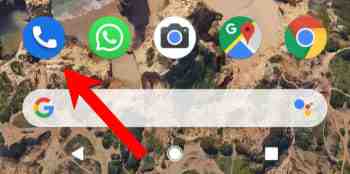
Unlock your Android phone and open the Phone app.
Step 2
Hit the three vertical dot icon found in the top-right of the screen and then tap Settings.
Step 3
In the settings menu tap Voicemail, which is about halfway down the list.
Step 4
Hit Advanced, and then tap Setup.
Step 5
In the box that says Voicemail number type your mobile number and then hit OK.
Step 6
Go back to the Phone app’s keypad and hold down the number one key until it begins to dial. This should then call your voicemail.
Step 7
Follow all the voice prompts to set up all your voicemail settings.
Once you’ve done all this, you should be able to check on your voicemail by holding the 1 key on your phone app’s keypad. If you want to change any of your voicemail settings, like voicemail notifications, you’ll need to go your phone app’s settings menu, using the instructions laid out above, and make the appropriate changes.
Is Google about to kill Android?
Depending on who you are and how you use your mobile phone, voicemail can feel like an essential part of your setup or a bit of a relic that you don’t really pay attention to. It is worth having it set up though, as it is the default way most people expect to leave voice messages. Whatever your reason, we hope the above tutorial helps you do it quickly and without any complications.
More about Android
How to block texts on Android ►
Android antivirus apps aren’t as useful as you think they are ►
How to find your lost or stolen Android phone or tablet ►
How to save battery on your Android ►
